Packing station is a busy place in the warehouse. In some Warehouses, multiple users work at the same pack station if they operate in different shifts. Most of the times the packers see their screen is occupied with many unknown HUs. In fact, they might be working with very few HUs for packing. These unknown HUs might be created by him or by the previous users using the same desk. So, it is crucial to clear the mess from the desk. But, it demands a good discipline to clear the empty HUs from the screen which is mostly difficult with their busy schedule.
Here are the few ways how this can be solved.
- Manual deletion of empty HUs using the pack transaction
- Packer can delete the empty HUs by selecting all of them and clicking on “Delete” button on the packing screen. This is very time consuming process.
- Manual deletion of empty HUs using the Warehouse Monitor
- In the warehouse monitor, run the Handling Unit report (under Stock and Bin) with “Empty HU” checked. Select the HUs and click on Delete.
- Manual deletion of empty HUs using the Check Monitor transaction
- Automatic deletion of empty HUs via a batch job
- It is similar to the above option, just that we run it in the background via a batch job. You may need to implement the notes 3074854 and 2883401 based on your version.
Manual Deletion of Empty HUs
Run the check monitor report (t-code /SCWM/CHM_LOG) in Ad-hoc mode. Navigate to the Handling Unit node. In the selection criteria enter your warehouse number.
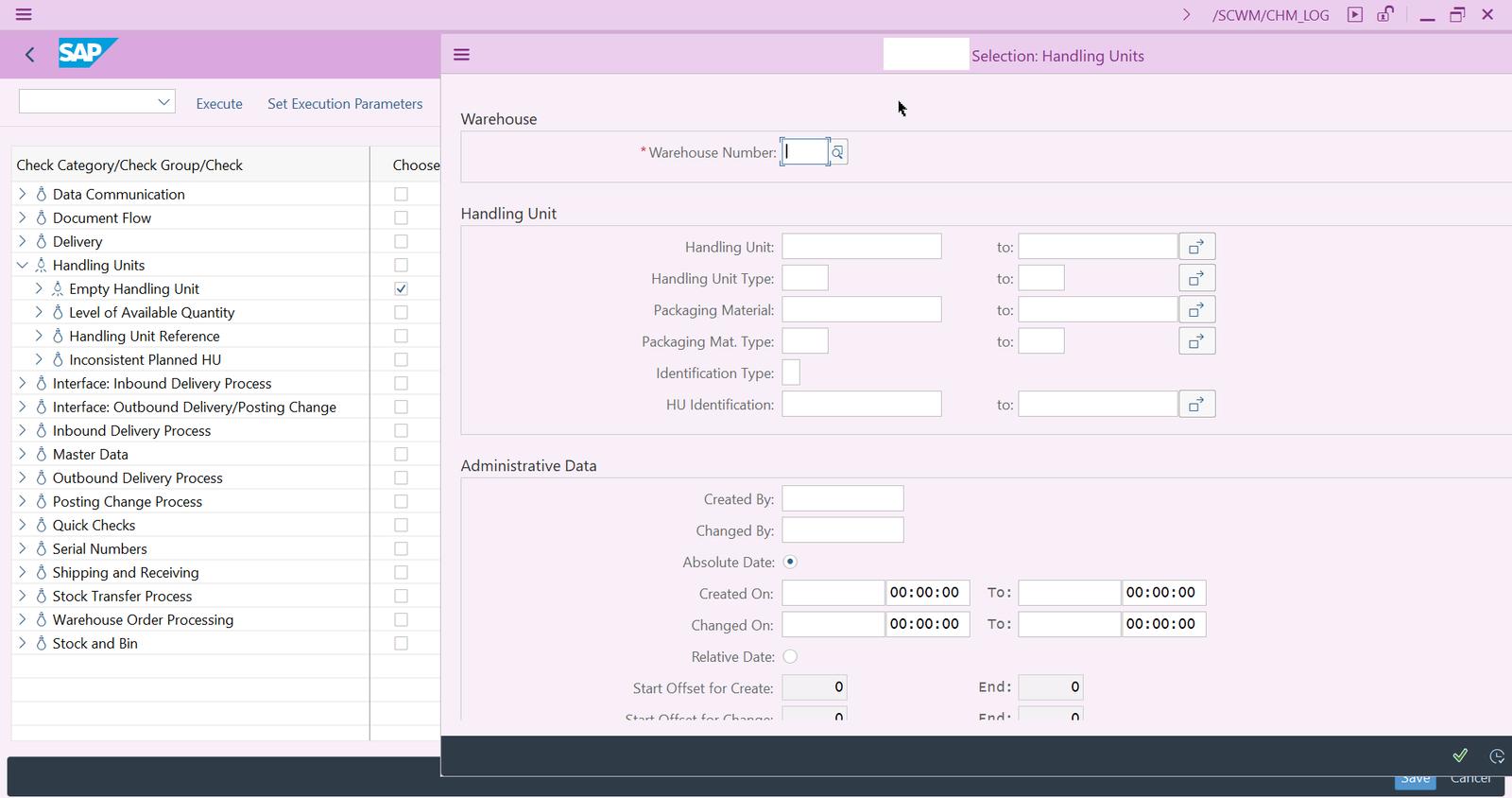
Now switch to the Empty Handling Unit node. Tick the choose check box. Enter the selection criteria as per your needs. Do not tick “Empty Handling Unit” check box.
Execute the report.
Click on the details to see the entries. Select all the entries which needs to be deleted. Right click to see the context menu options. Click on “Delete Empty HU”.
Automatic Deletion of Empty HUs
In the automatic method, we use the same selection criteria as above and save it as check monitor profile. Then we need to create a variant to execute the check monitor profile report (/SCWM/R_CHM_PRF_RUN). So, that it generates a log which will be used by the next step.
Then to perform the deletion i.e. follow up task execution, we need to set up a variant for the correction report /SCWM/R_CHM_LOG_ACT.
Once you set up the variants, schedule a batch job with these two steps in the same order as above.
Monitoring the logs
You can check the logs in the application log transaction. Log will show the deleted HUs.
Like, comment and share! Subscribe for more interesting posts like this. You may donate to help me with website hosting expenses and to produce more blogs.